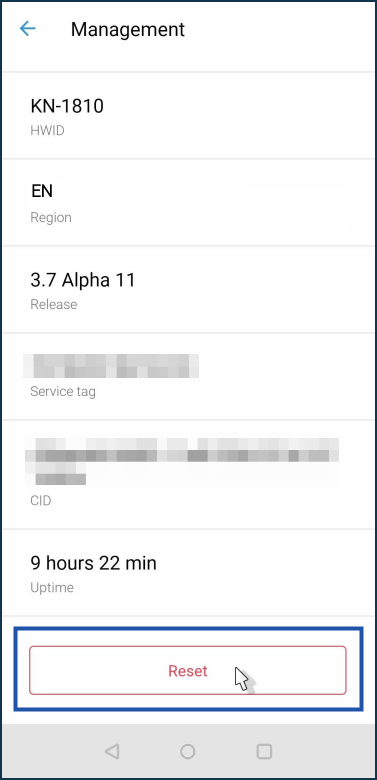NOTE: Important! The reset procedure deletes all user settings. After the reset, you will need to configure the Internet connection on your router. Before you reset your router, make sure that you have all the information you need to set up the connection. If you don't know what settings are necessary to connect to the Internet, ask your ISP for this information.
Use a hardware reset to reconfigure the device (delete all user settings) or if you have lost the password to access the device.
Before performing a hardware reset, you can save the configuration file (startup-config file): Saving the startup-config configuration file.
To perform a hardware reset properly, we recommend temporarily disconnecting all network cables from the router.
Every Keenetic device has a 'Reset' button on it. You can find it on the same side where the rest of the ports are located (the exact button location depends on the model).
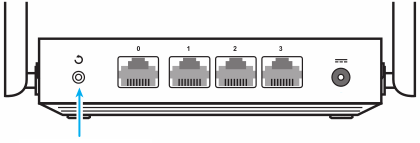
During the reset process, it is important to pay attention to the 'Status' indicator (leftmost), which shows the device state.
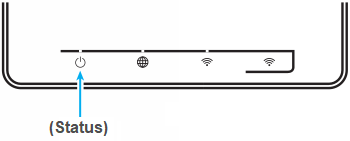
To reset your Keenetic to the factory defaults, proceed as follows:
Turn on the router's power and wait for the device to boot fully.
Press the 'Reset' button using a sharpened thin object (e.g. a paperclip) and hold it in until the 'Status' LED on the front panel starts frequently flashing (usually it takes 10 to 12 seconds), and then release the button.
After that, the Keenetic will restart with the default settings (factory defaults).
NOTE: Important!
1. While holding down the 'Reset' button, it is important to wait until the 'Status' LED starts flashing. If you release the button before this moment, Keenetic will reboot without resetting the configuration.
2. Do not hold down the 'Reset' button for more than 30 seconds, as this will bring the device into emergency recovery mode during reboot. It will wait for the firmware image file to be transferred via TFTP.
Note
You can reset your router through the Keenetic mobile app. To do this, establish a connection with the router within the home network and run the application.
In the Keenetic app, in the router settings, go to the 'Management' menu and at the bottom of the screen, click 'Reset'.