Is it possible to connect Keenetic in Extender Mode to a router from another manufacturer? Will this connection work?
Yes, it is possible. Keenetic routers have no special restrictions on connection to third-party routers.
Extenders can be connected to the main router by wire (patchcord) or Wi-Fi.
TIP: Note: Each Keenetic router model can be used as an Extender to expand your network. You can use either Keenetic router models or special Buddy series Wi-Fi Range Extenders. If you choose a router as your Extender, we recommend using a model with a hardware switch on the housing. With a manual switch for Router/Extender Mode, these models are easy to use as a network repeater.
'Extender' refers to the router's universal 'Repeater + Access Point' mode of operation. Depending on the connection (wired or Wi-Fi), Keenetic will automatically detect the correct mode. If the Extender is connected to the main router via Ethernet cable (patchcord), the mode is 'Access Point'. If the Extender is connected via Wi-Fi, the mode is 'Repeater'.
Setting up the Keenetic Extender when connected to the main router over the wire
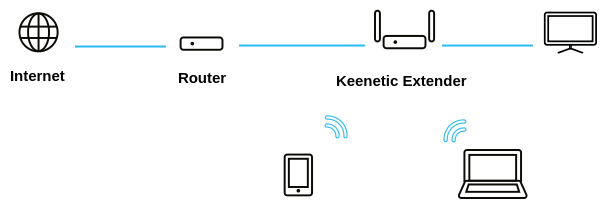
1. Switch your router to Extender Operating Mode.
Set the switch on models with a 2-position A/B mode switch to B. The switch is located on the side of the router.
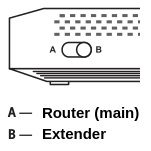
For other router models, the operating mode selection is made in the web interface on the 'General system settings' page. Click 'Change operating mode' and set 'Access point/Extender' or "Extender Mode" depending on the model.
2. Connect a wire (patchcord) between your Keenetic Extender and the main router. Connect one end of the cable to the LAN port on the main router (home network port) and the other end to any free network port on the Keenetic.
3. Once the Extender has been successfully connected to the main router, the Internet LED  on the Keenetic body will light steadily.
on the Keenetic body will light steadily.
You can now connect client devices to the Extender via Wi-Fi and wire.
Setting up the Keenetic Extender when connected to the main router over the Wi-Fi
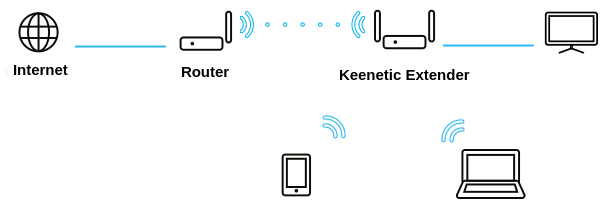
1. Switch your Keenetic router to Extender Operating Mode.
Set the switch on models with a 2-position A/B mode switch to B. The switch is on the side of the router.
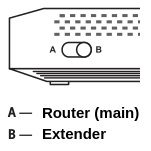
For other router models, the operating mode selection is made in the web interface on the 'General system settings' page. Click 'Change operating mode' and set 'Repeater/Extender'.
2. Connect a wire (patchcord) between Keenetic and your computer. Connect one end of the wire to the Keenetic home network port and the other end to the network adapter on the computer.
3. On the computer in your operating system, open the network settings (Control Panel > Network and Internet > Network connections > Connection properties > select 'IP version 4 (TCP/IPv4)' and click Properties).
Manually set to use any IP address in the 192.168.1.4 ~ 192.168.1.254 range with a mask of 255.255.255.0 (in our example, we have set the IP address to 192.168.1.30).
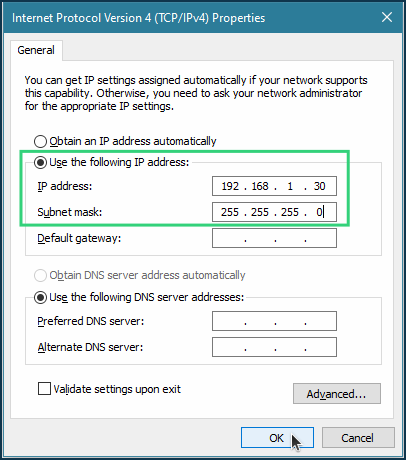
Then enter the IP address 192.168.1.3 in your Internet browser to access the Extender's web interface.
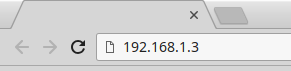
You will then be automatically redirected to the web interface, and the 'System dashboard' screen will show that the router is in 'Extender' or 'Repeater/Extender' mode.
TIP: Note: 192.168.1.3 is a temporary service IP address that is preset in the Keenetic so that you can connect to the web interface of the Extender when it is not yet connected to the main router of your home network. Once the Extender is connected to the main router, the service IP address is automatically reset, and you can only connect to the web interface with the new IP address, which will be obtained from the main router via DHCP.
4. Depending on the current version of the KeeenticOS, the first time you connect to the Extender, you will see the Extender's web interface or Initial Setup Wizard, where you will need to specify the region, time zone, set the administrator password, etc.
5. In the web interface, go to the 'Wireless ISP' menu, and on the 'Wireless connection settings' section, click 'Scan for a network' and select the desired network. Then enter the password for the main router's network connection in the 'Password' field. Save the settings.
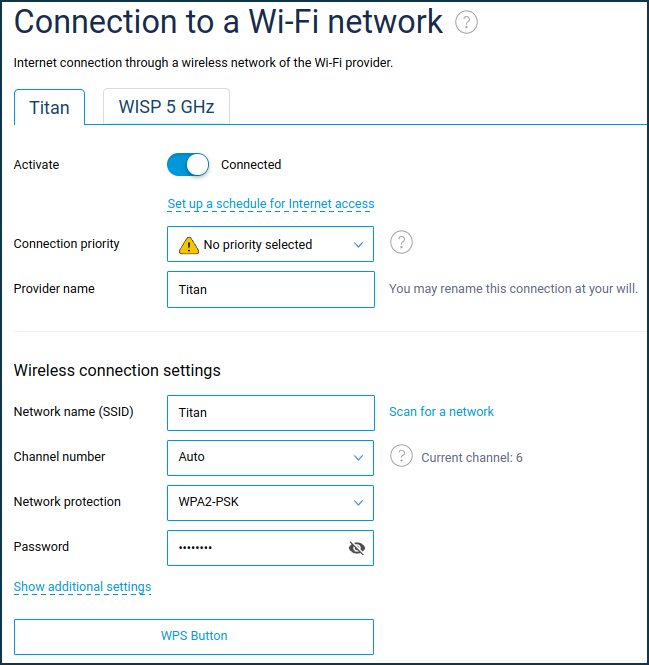
6. Once the Extender has been successfully connected to the main router, the Internet LED  on the Keenetic body will light steadily.
on the Keenetic body will light steadily.
7. Open the network settings again on the computer (Control Panel > Network and Internet > Network Connections > Connection Properties > select 'IP Version 4 (TCP/IPv4)' and click Properties). In the protocol properties window, return the 'Obtain IP address automatically' to assign a dynamic IP address and DNS server to the computer's network adapter.
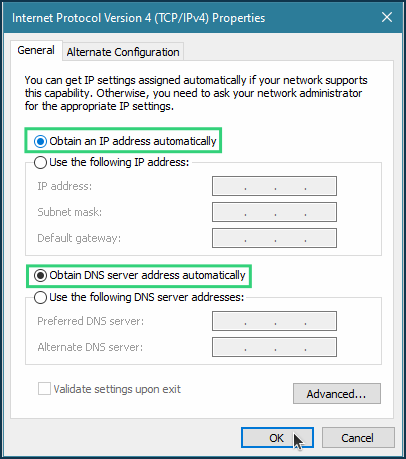
8. You can now connect client devices to the Extender via Wi-Fi and wire.
TIP: Note: For the Extender to work correctly, a DHCP server must be enabled on the main router to automatically allocate IP addresses to clients.
The Keenetic Extender will automatically receive an IP address from the main router using the default settings. You will then be able to connect to the settings and web interface of the repeater using this IP address. You can find this address in the settings of the main router. And if you don't have access to the web interface of the main router, you can find out the IP address of your Keenetic repeater using any app to scan and identify devices connected to your local network. More information can be found in the How to know the IP address of a Keenetic running in additional mode? article.
Keenetic is a simple Ethernet switch with a Wi-Fi access point in additional mode. The NAT network address translation mechanism and DHCP server for IP address allocation to clients are turned off. When you connect the Extender to the main router over the wire, you can disable the Wi-Fi access point or change the network name and password with the same settings as on the main router.
Computers and network devices on your home network connected to the Keenetic Extender via Ethernet cable or Wi-Fi will receive IP addresses from the main router, i.e. all devices on your home network will be on the same subnet.
In the additional mode, the Keenetic web interface menu will be reduced compared to the basic mode (settings not used in advanced mode will not be available).
On the Extender with a USB port, you can enable USB applications — external drives, printers, DLNA media library, Download station, (S)FTP server, WebDAV and the Keenetic Plus DECT base station are supported. This capability is available in all additional modes, regardless of how the Extender is connected to the main router.
Operation USB modems and VPN servers in the additional mode is not supported. VPN server operation requires NAT and routing between server clients and LAN segments, which is not supported in the additional mode.