The operating system of a Keenetic router is modular, which allows you to install only those components that you need, thus freeing your Keenetic from unnecessary load. The set of installed components determines the functionality of a router. You can always change this set by selecting the right components. You are limited in your choice only by the amount of memory in your Keenetic.
For information on the system components and their purpose, see the 'KeeneticOS component description' article.
NOTE: Important! To change the component set, a router must be connected to the Internet.
Changing the component set will update KeeneticOS to the latest version.
Any update to the router's operating system will cumulatively update all its components. Rebuilding KeeneticOS is necessary even if you add or remove a single system component.
1. In the web interface go to the 'System settings' page.
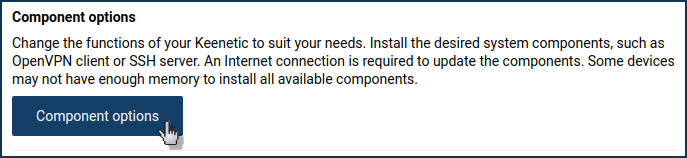
To add or remove components, press 'Component options'.
2. Since version 3.1, the ability to select the KeeneticOS update channel has been added. There are 3 channels available:
- Main: Updates in this channel have been fully tested and recommended for installation to all users. Official releases are published about every two months.
- Preview: By choosing this channel, you can be one of the first to experience the latest updates, performance improvements and new features with minimal risk. Preview versions are released twice a month.
- Dev: The test channel is updated weekly and shows our community what we are working on right now. Test builds may contain errors.
NOTE: Important! Be careful when installing Dev builds! Before installing the KeeneticOS version from the Developer channel, we recommend you to make a backup of the current router configuration by saving the startup-config.txt file, and the Keenetic OS system file with the current set of installed KeeneticOS components. This will allow you to quickly restore the device configuration to its previous state if needed. Refer to the Updating KeeneticOS by a system file guide for more information.
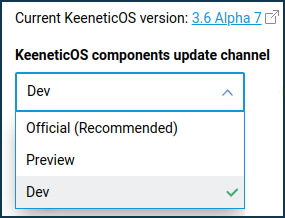
Once you've decided which upgrade you want to install (Release, Preview or Dev), proceed to select the components you need.
In the 'Systems component options' window, tick the necessary components and untick the unnecessary ones.
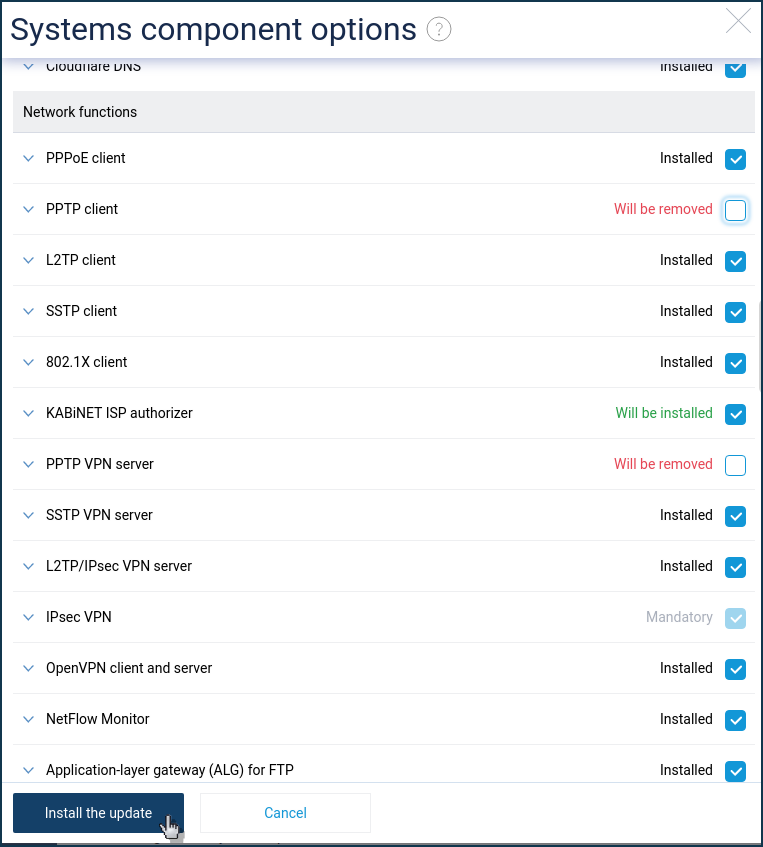
NOTE: Important! If a component is required for other components to work, its check box will be shaded. This also applies to mandatory components that cannot be removed.
If a component is installed by default, but you do not know what it is responsible for, do not remove it.
The ability to install all components available for a particular model simultaneously, as well as their specific combinations, is not guaranteed.
To find out what a particular component is responsible for (to see a brief description), click on its name.
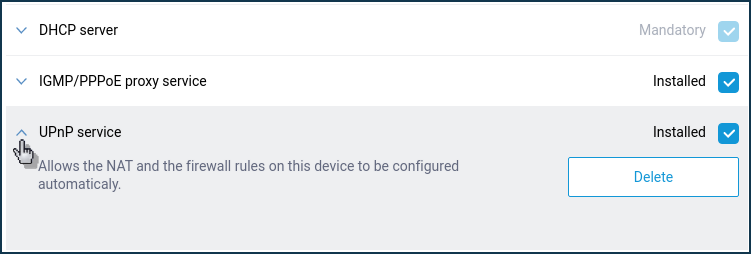
After selecting the required components, click 'Install the update'.
3. After that, the process of downloading and installing the components to the router will begin.
NOTE: Important! During the update process, please do not turn your Keenetic off or disconnect it from the Internet.
After the update is installed, the router will restart automatically and then it will be ready for use again.
To access the web interface, refresh the page in your web browser.
If you are unable to install the components for some reason, please refer to the article Frequently Asked Questions on component installation and KeeneticOS update.